Feedback Capture Grid - Organize feedback into categories like positives, negatives, questions, and ideas.
A Feedback Capture Grid is a structured method for collecting and organizing feedback into distinct categories such as positives, negatives, questions, and ideas. This approach helps in identifying patterns and actionable insights, making it easier to prioritize and address feedback effectively.
Step 1: Define the Objective
Clearly articulate the goal of using the Feedback Capture Grid and what you aim to achieve.
- Objective: Identify the primary goal or question you want to address.
- Example: "Organize user feedback from the recent app update to identify key areas for improvement."
Step 2: Create the Feedback Capture Grid
Design a grid with columns for each feedback category: Positives, Negatives, Questions, and Ideas.
- Column Definitions:
- Positives: What users liked or found useful.
- Negatives: What users disliked or found problematic.
- Questions: Uncertainties or clarifications users seek.
- Ideas: Suggestions or new features users propose.
- Grid Format: Use a table format for easy categorization.
- Example: Create a table in a document or spreadsheet application.
Step 3: Collect Feedback
Gather feedback from various sources such as user testing sessions, surveys, interviews, and support tickets.
- Sources: Identify all relevant sources where feedback can be collected.
- Example: User testing notes, survey responses, customer support emails.
- Consolidation: Compile all feedback into a single document for easy reference.
- Example: Copy feedback comments into a shared document or spreadsheet.
Step 4: Categorize Feedback
Organize the collected feedback into the predefined categories in the Feedback Capture Grid.
- Positives: Identify and list all positive comments.
- Example: "Users appreciated the new streamlined checkout process."
- Negatives: Identify and list all negative comments.
- Example: "Users found the search functionality to be slow and unresponsive."
- Questions: Identify and list all questions raised by users.
- Example: "Users were unsure how to reset their password."
- Ideas: Identify and list all suggestions and ideas for improvement.
- Example: "Users suggested adding a dark mode option."
Step 5: Analyze the Feedback
Review the categorized feedback to identify patterns, common themes, and areas for improvement.
- Common Themes: Look for recurring issues or praises across different pieces of feedback.
- Example: "Multiple users mentioned the need for faster search functionality."
- Prioritization: Determine which issues or suggestions are most critical to address.
- Example: "Prioritize improving search functionality and addressing password reset queries."
- Insights: Summarize key insights and actionable items from the feedback.
- Example: "Implement enhancements to the search feature and provide clearer instructions for password reset."
Step 6: Create an Action Plan
Develop an action plan to address the feedback, including specific tasks, responsible team members, and timelines.
- Task Assignment: Assign specific tasks to team members based on the feedback.
- Example: "Developer A to improve search performance; Designer B to create better password reset instructions."
- Timelines: Set realistic timelines for completing each task.
- Example: "Complete search enhancements by the end of the month."
- Communication: Communicate the action plan to all stakeholders.
- Example: "Share the action plan with the development and design teams during the next sprint planning meeting."
- Follow-Up: Plan for follow-up to ensure feedback has been addressed and improvements have been made.
- Example: "Conduct another round of user testing to validate the changes."
Example of a Feedback Capture Grid for a Mobile App
| Category | Feedback |
|---|---|
| Positives | - Users appreciated the new streamlined checkout process. - The app's new design was well-received for its modern look. |
| Negatives | - Users found the search functionality to be slow and unresponsive. - Some users experienced crashes when adding items to their cart. |
| Questions | - Users were unsure how to reset their password. - Some users asked how to track their orders. |
| Ideas | - Users suggested adding a dark mode option. - Some users recommended a wishlist feature for saving items. |
Sample Feedback Breakdown
Positives:
- "I love the new look of the app. It's much cleaner and easier to navigate."
- "The checkout process is much faster now, which is great."
Negatives:
- "The search function is really slow, sometimes it doesn't even give results."
- "The app crashed twice when I was trying to add items to my cart."
Questions:
- "How do I reset my password? I couldn't find the option easily."
- "Is there a way to track my orders within the app?"
Ideas:
- "It would be great if the app had a dark mode. I usually use my phone at night."
- "A wishlist feature would be really helpful for saving items I'm interested in."
Creating an Action Plan
Task Assignment:
- Search Functionality:
- Assigned To: Developer A
- Task: Improve the speed and responsiveness of the search function.
- Timeline: Complete by end of the month.
- App Stability:
- Assigned To: Developer B
- Task: Investigate and fix the issue causing app crashes when adding items to the cart.
- Timeline: Complete in two weeks.
- Password Reset:
- Assigned To: Designer C
- Task: Create clearer instructions for resetting passwords.
- Timeline: Complete in one week.
- New Features:
- Assigned To: Product Manager
- Task: Evaluate the feasibility of adding dark mode and wishlist features.
- Timeline: Provide a proposal by next quarter.
By using a Feedback Capture Grid, you can systematically organize and analyze user feedback, making it easier to identify actionable insights and create a structured plan to address them. This approach ensures that you can continuously improve your product or service based on real user input.
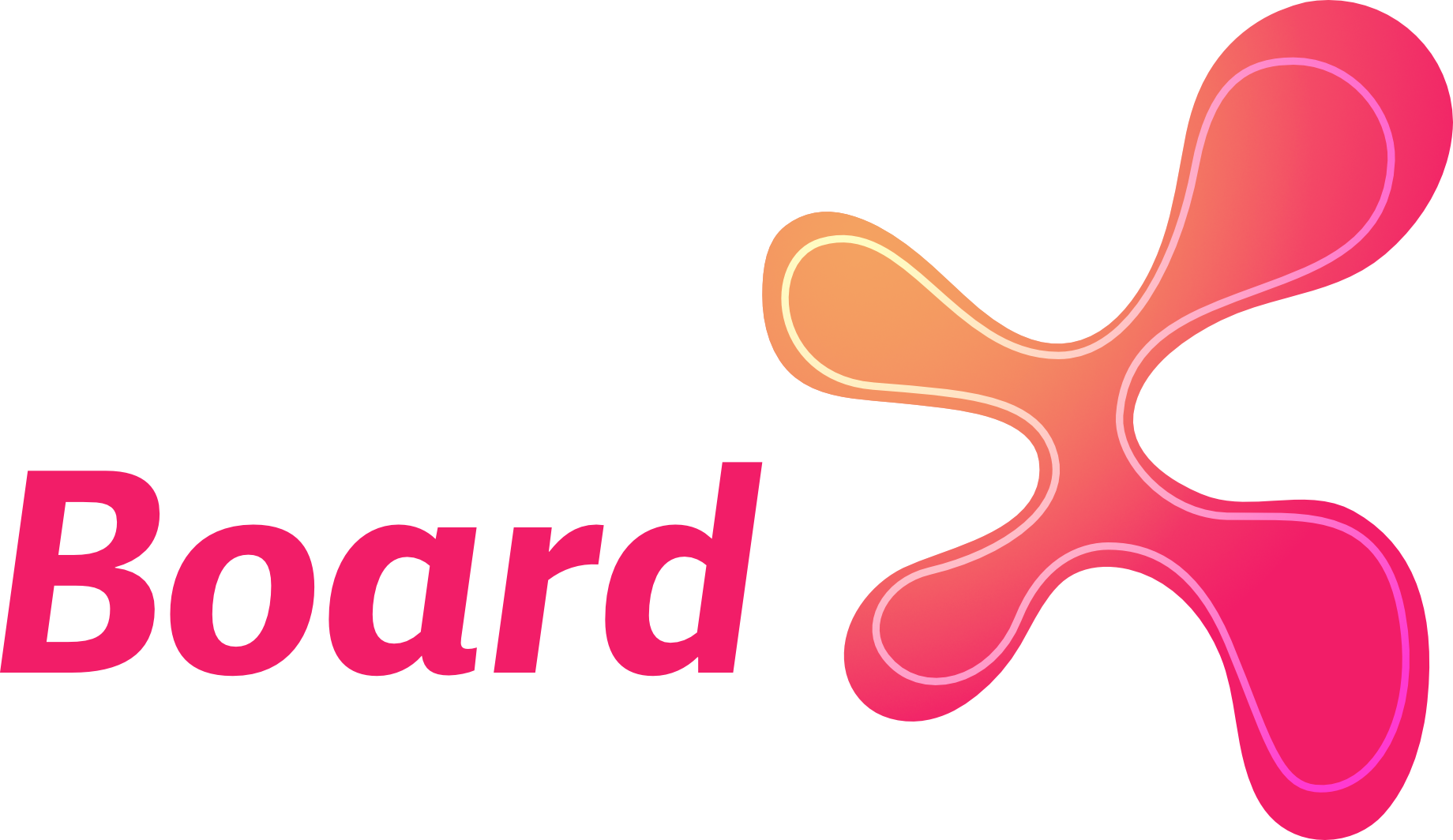

Comments ()