Sketching - Create quick, simple drawings to explore ideas.
Sketching - Create Quick, Simple Drawings to Explore Ideas
Sketching is an effective technique for visualizing and exploring ideas quickly. It helps to communicate concepts, identify problems, and iterate on solutions without the need for detailed or polished designs.
Step 1: Define the Objective
Clearly articulate the goal or purpose of your sketching session.
- Objective: Identify what you want to achieve or explore through sketching.
- Example: "Generate and visualize ideas for a new app feature."
- Scope: Determine the specific focus or constraints for the sketches.
- Example: Focus on the user interface of the new feature.
Step 2: Gather Materials
Prepare the materials you will need for sketching.
- Basic Materials:
- Paper or sketchbook
- Pencils, pens, or markers
- Eraser
- Optional Tools:
- Ruler (for straight edges)
- Colored pencils or markers (for adding emphasis)
- Digital tablet and stylus (for digital sketching)
Step 3: Establish a Comfortable Environment
Set up a conducive environment for sketching to enhance creativity and focus.
- Workspace: Choose a quiet, well-lit area with enough space to spread out materials.
- Comfort: Ensure a comfortable seating arrangement and minimize distractions.
Step 4: Start with Basic Shapes and Outlines
Begin sketching with simple shapes and outlines to represent your ideas.
- Basic Shapes: Use circles, squares, rectangles, and lines to create the foundation of your sketches.
- Example: Sketch the basic layout of a new app screen using rectangles for buttons and inputs.
- Outlines: Draw the primary structure and key elements without focusing on details.
- Example: Outline the main sections of the user interface.
Step 5: Add Details and Annotations
Gradually add details and annotations to your sketches to clarify and enhance your ideas.
- Details: Add features, text, icons, and other elements to bring your sketches to life.
- Example: Add icons for buttons, labels for input fields, and example text.
- Annotations: Write notes, labels, and explanations directly on the sketches.
- Example: Annotate the purpose of each button and describe the intended user interaction.
Step 6: Iterate and Refine
Review your sketches and iterate on them by making improvements and exploring variations.
- Review: Assess the effectiveness and clarity of your sketches.
- Example: Check if the layout is intuitive and if the key elements are clearly communicated.
- Iterate: Create multiple versions or variations to explore different approaches and improvements.
- Example: Sketch alternative layouts or different ways to arrange buttons.
- Refine: Incorporate feedback and refine your sketches to enhance the final design.
- Example: Simplify complex elements and improve the overall coherence.
Step 7: Use Sketches for Communication and Collaboration
Leverage your sketches to communicate ideas and collaborate with others.
- Presentation: Use sketches to present your ideas to team members or stakeholders.
- Example: Share sketches during a brainstorming session or design review meeting.
- Feedback: Gather feedback and insights from others to further refine your ideas.
- Example: Ask for input on usability, aesthetics, and functionality.
- Collaboration: Collaborate with other designers, developers, or users to co-create and improve the design.
- Example: Work together to integrate feedback and iterate on sketches.
Example: Sketching Ideas for a New App Feature
Step 1: Define the Objective
- Objective: Generate and visualize ideas for a new "Search and Filter" feature in an e-commerce app.
- Scope: Focus on the user interface of the new feature.
Step 2: Gather Materials
- Materials: Paper, pencils, pens, eraser, and optional colored markers.
Step 3: Establish a Comfortable Environment
- Workspace: Choose a quiet, well-lit area with a comfortable seating arrangement.
Step 4: Start with Basic Shapes and Outlines
- Basic Layout:
- Sketch the main screen layout with a search bar at the top.
- Draw rectangles to represent product categories and filter options.
- Primary Structure:
- Outline the key sections: search bar, filter options, product grid.
Step 5: Add Details and Annotations
- Details:
- Add icons for the search bar, filter buttons, and product images.
- Include example text for product names, prices, and descriptions.
- Annotations:
- Label the search bar, filter buttons, and explain their functions.
- Annotate the user flow: "User types in the search bar," "User selects filter options."
Step 6: Iterate and Refine
- Review:
- Assess if the layout is intuitive and if key elements are clearly communicated.
- Iterate:
- Create variations:
- Version 1: Search bar with dropdown filter options.
- Version 2: Search bar with a side panel for filters.
- Create variations:
- Refine:
- Simplify the filter options and ensure the layout is clean and user-friendly.
Step 7: Use Sketches for Communication and Collaboration
- Presentation:
- Share sketches during a design review meeting with the team.
- Feedback:
- Gather feedback on usability and aesthetics.
- Example Feedback: "Consider adding icons to the filter options for better visualization."
- Collaboration:
- Work with the development team to integrate feedback and finalize the design.
- Example: Collaborate to ensure the filter options are technically feasible.
By following these steps, you can effectively use sketching to explore and visualize ideas quickly, facilitating better communication, iteration, and collaboration in the design process.
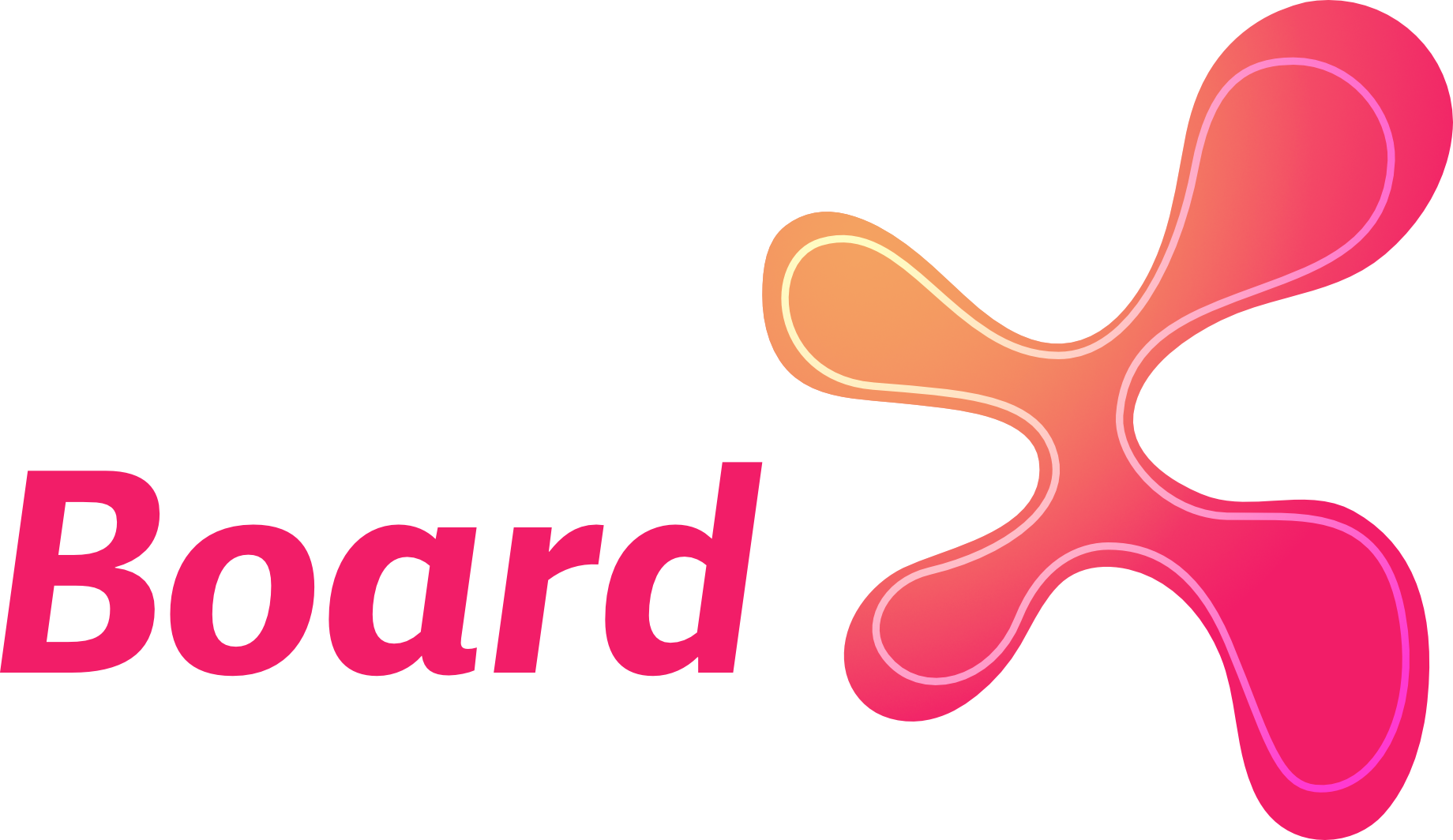
Comments ()