An Introductory Guide to Using Board
BoardX is a versatile, collaborative workspace ideal for brainstorming, project planning, and visual thinking. To help you get started, here’s a rundown of some basic functions that will enhance your BoardX experience. Remember, each item in this guide is paired with an enlightening animation to ensure you grasp the concepts visually!
Navigation and Viewing
Zooming In and Out
- How-To: To adjust the view of your BoardX workspace, simply pinch your fingers if you're on a touchscreen, or scroll your mouse wheel.
- Tip: Zooming helps you focus on details or see the bigger picture.
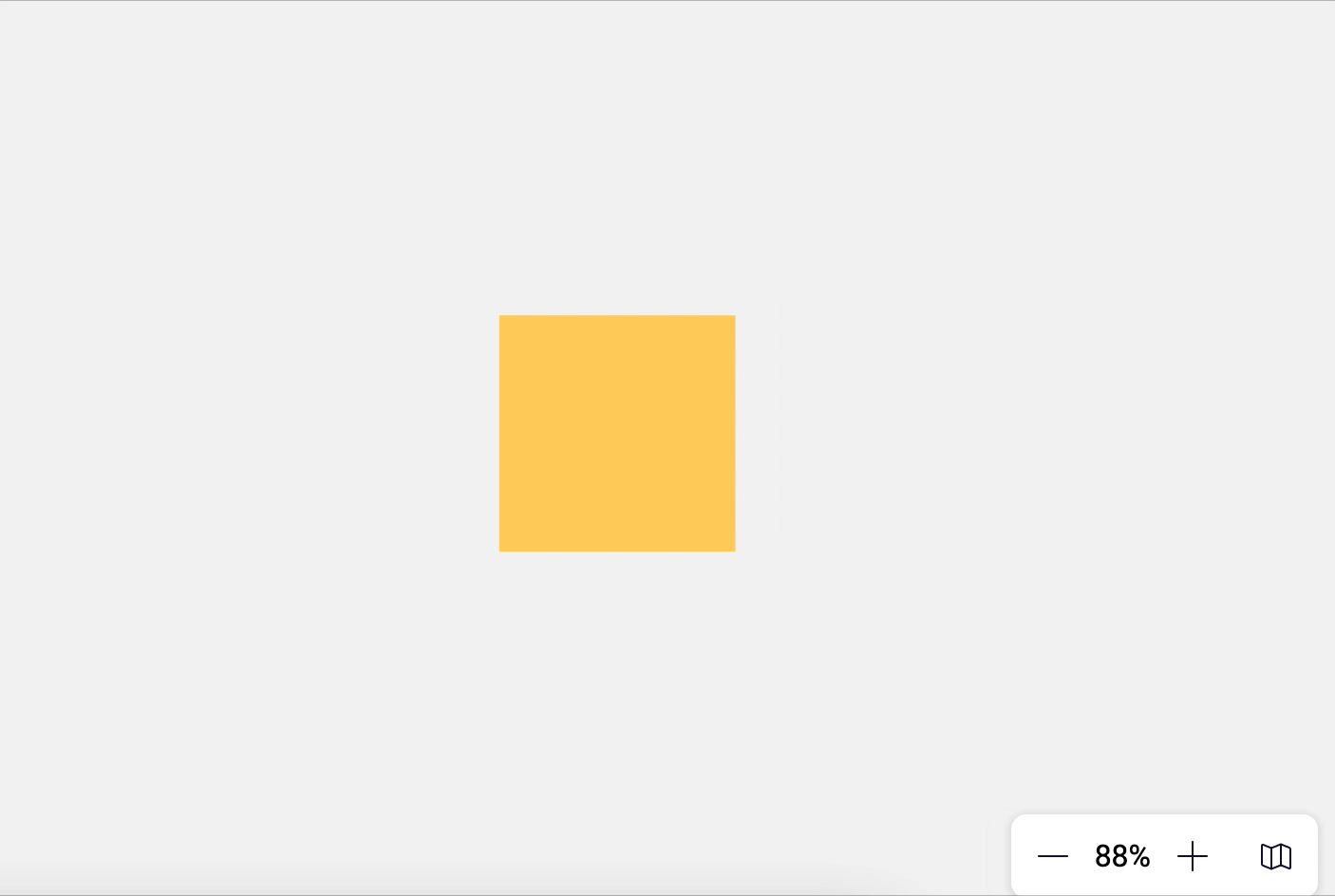
Panning Around
- How-To: Select the Hand Tool or slide with two fingers on a touchpad, or hold the right mouse button to move around your board.
- Tip: Panning is essential to navigate large boards or to shift your focus to different areas of your workspace.
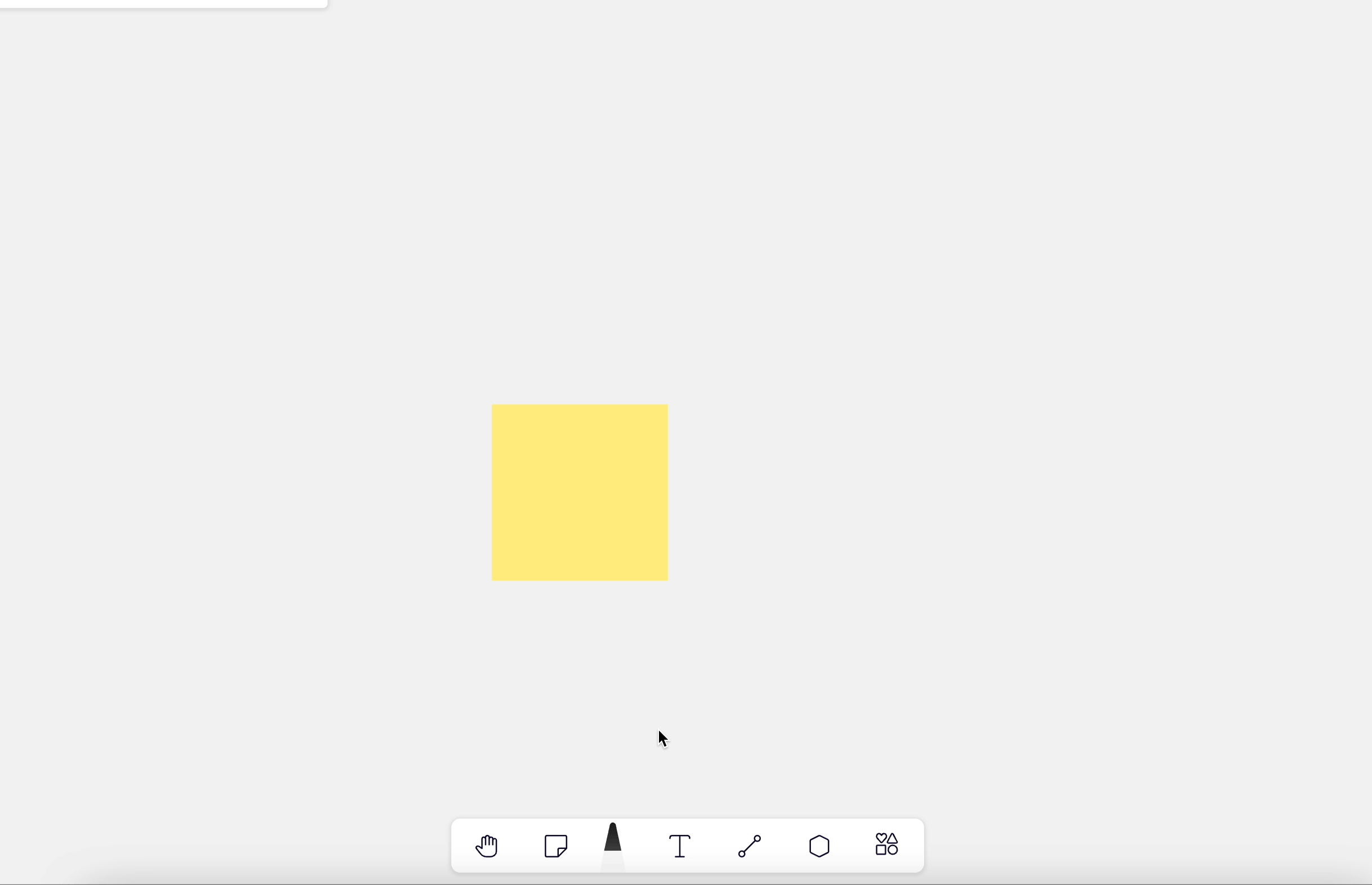
Creating Content
Sticky Notes
- How-To: Click the Sticky Note icon in the menu bar, press 'S', or double-click next to an existing note to swiftly create a new sticky note.
- Tip: Sticky notes are perfect for jotting down ideas or organizing thoughts.
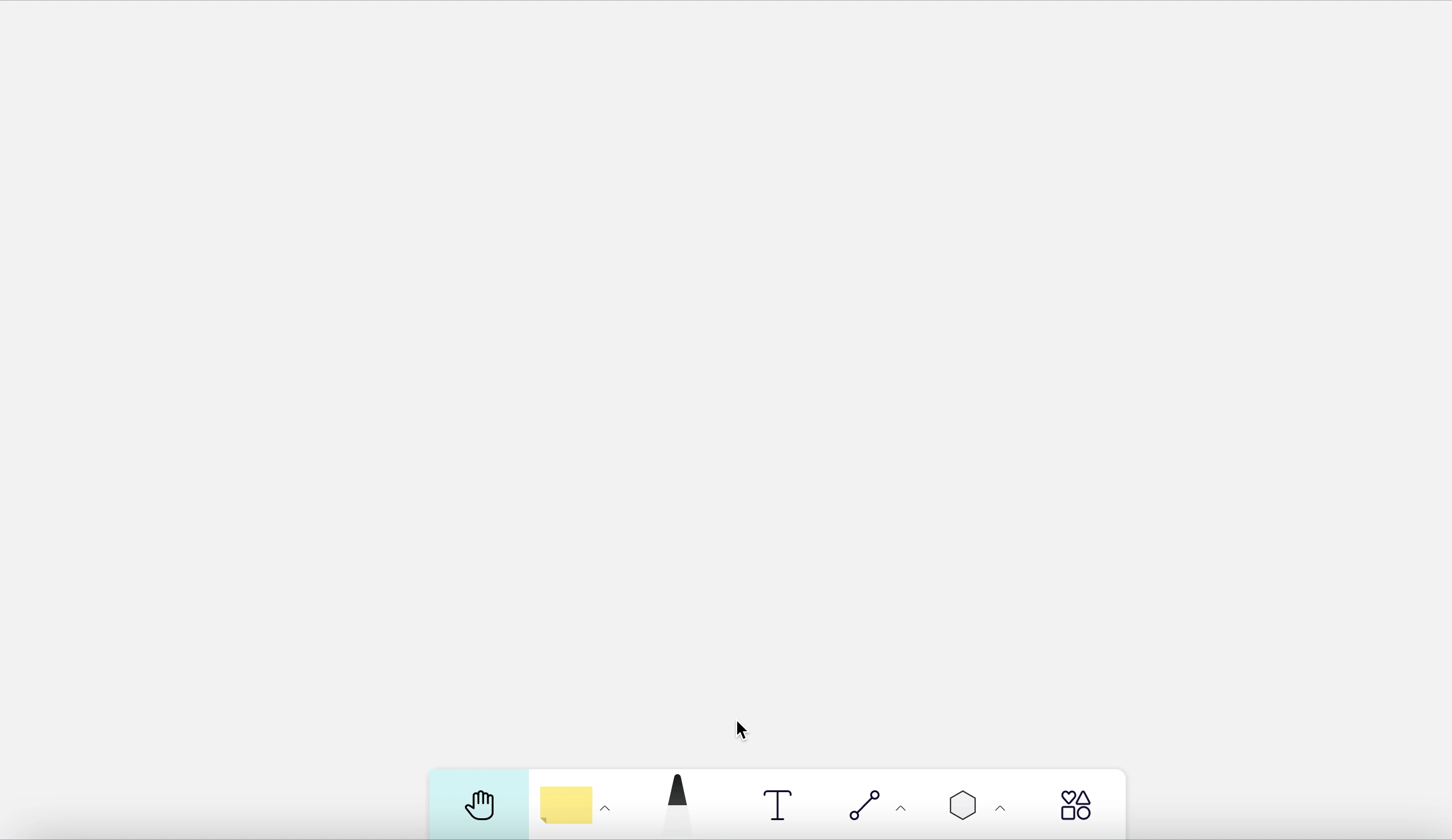
Advanced Tools
Shapes
- How-To: Click the shape tool, select your desired shape, and drag on the board to create it.
- Tip: Use shapes to represent different concepts or stages in a process.
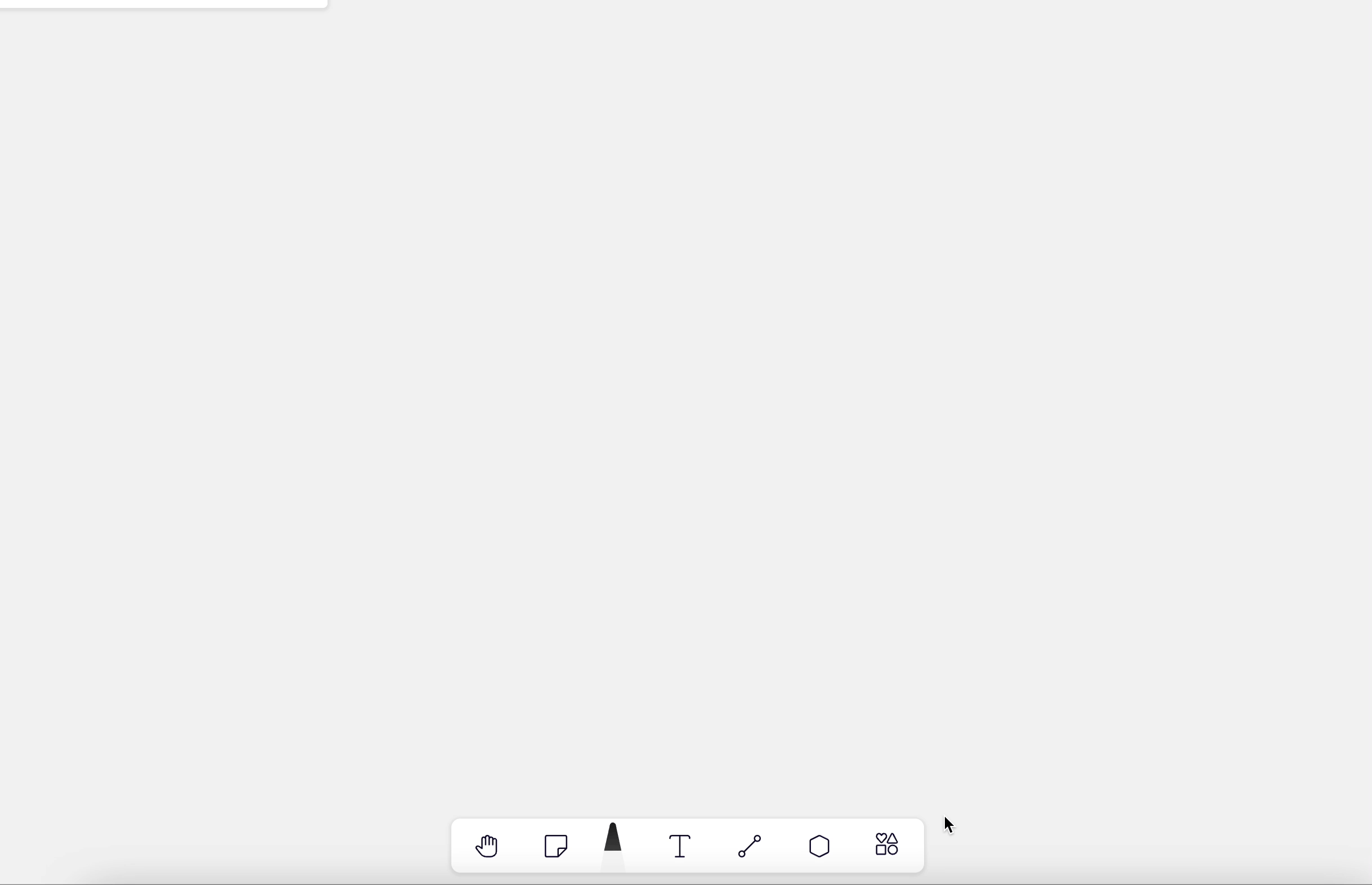
Grouping Elements
- How-To: Click and drag to lasso multiple elements, then right-click and select 'Group' to link them together.
- Tip: Grouping keeps related items together and simplifies moving and managing them.
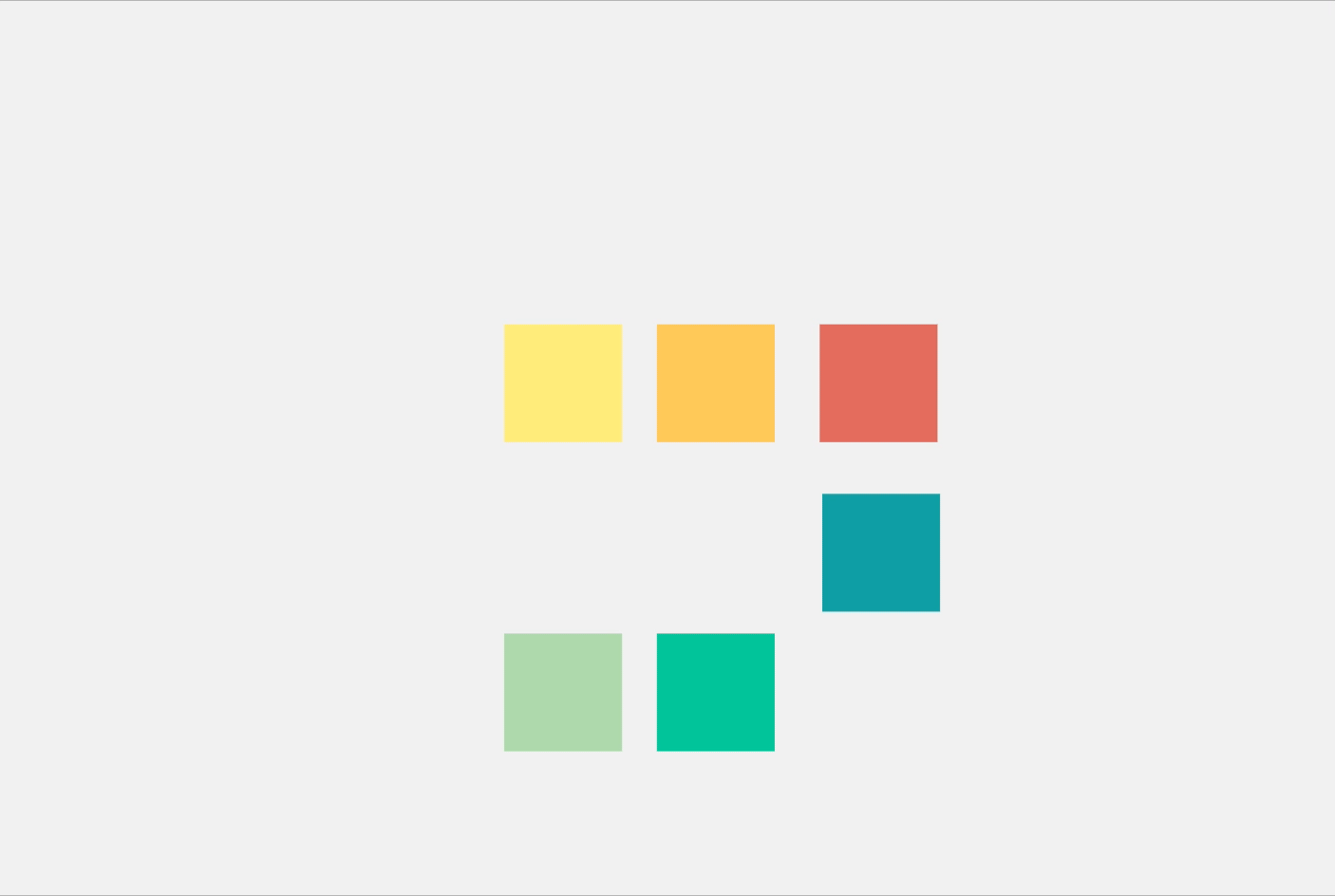
Connectors
- How-To: Choose a connector from the menu and use it to connect anchor points between shapes.
- Tip: Connectors visually map the relationships between different items or stages.
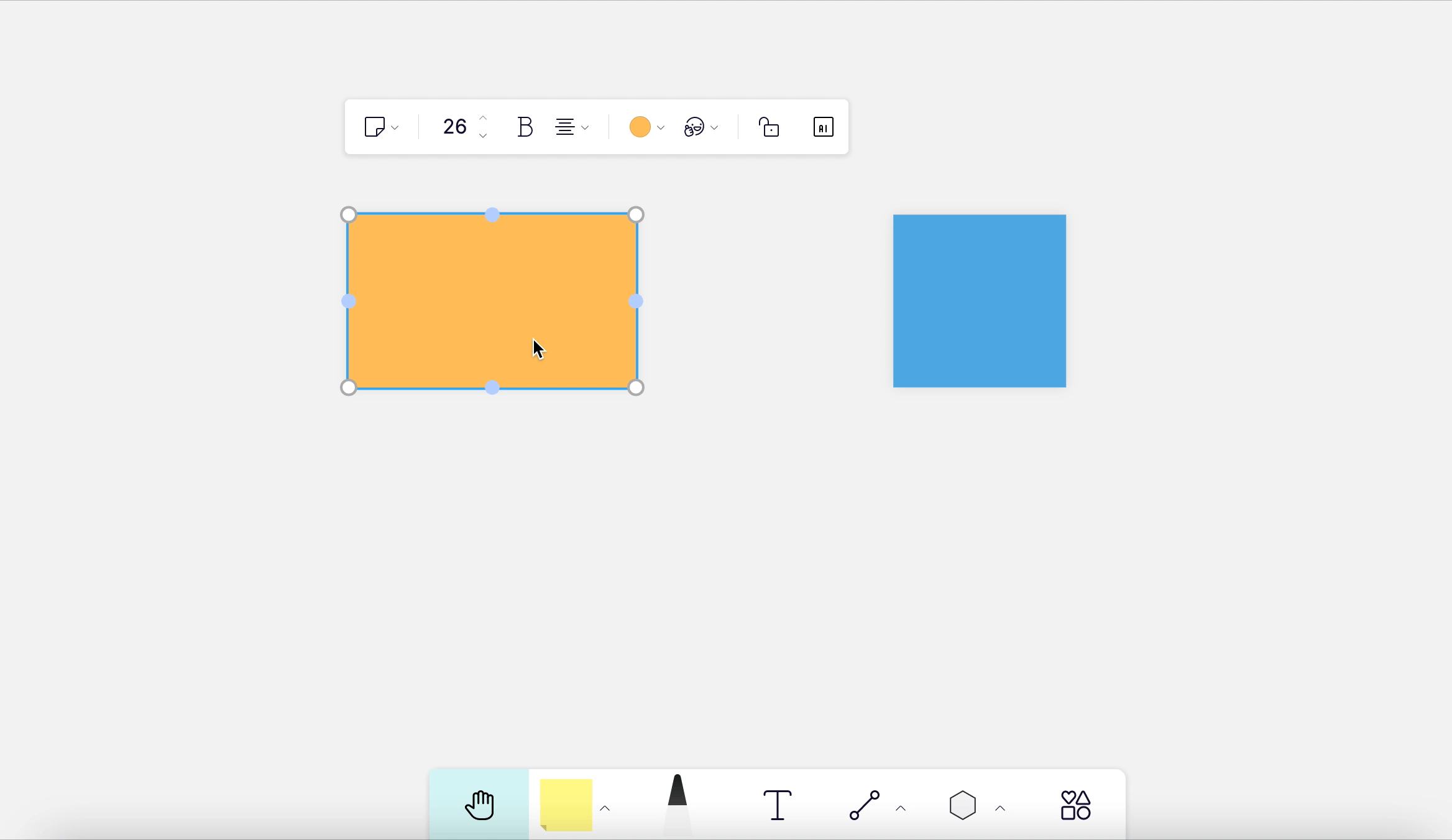
Text Editing
- How-To: Adjust the width of your text boxes by clicking and dragging their edges.
- Tip: Properly sized text boxes make your content clean and readable.
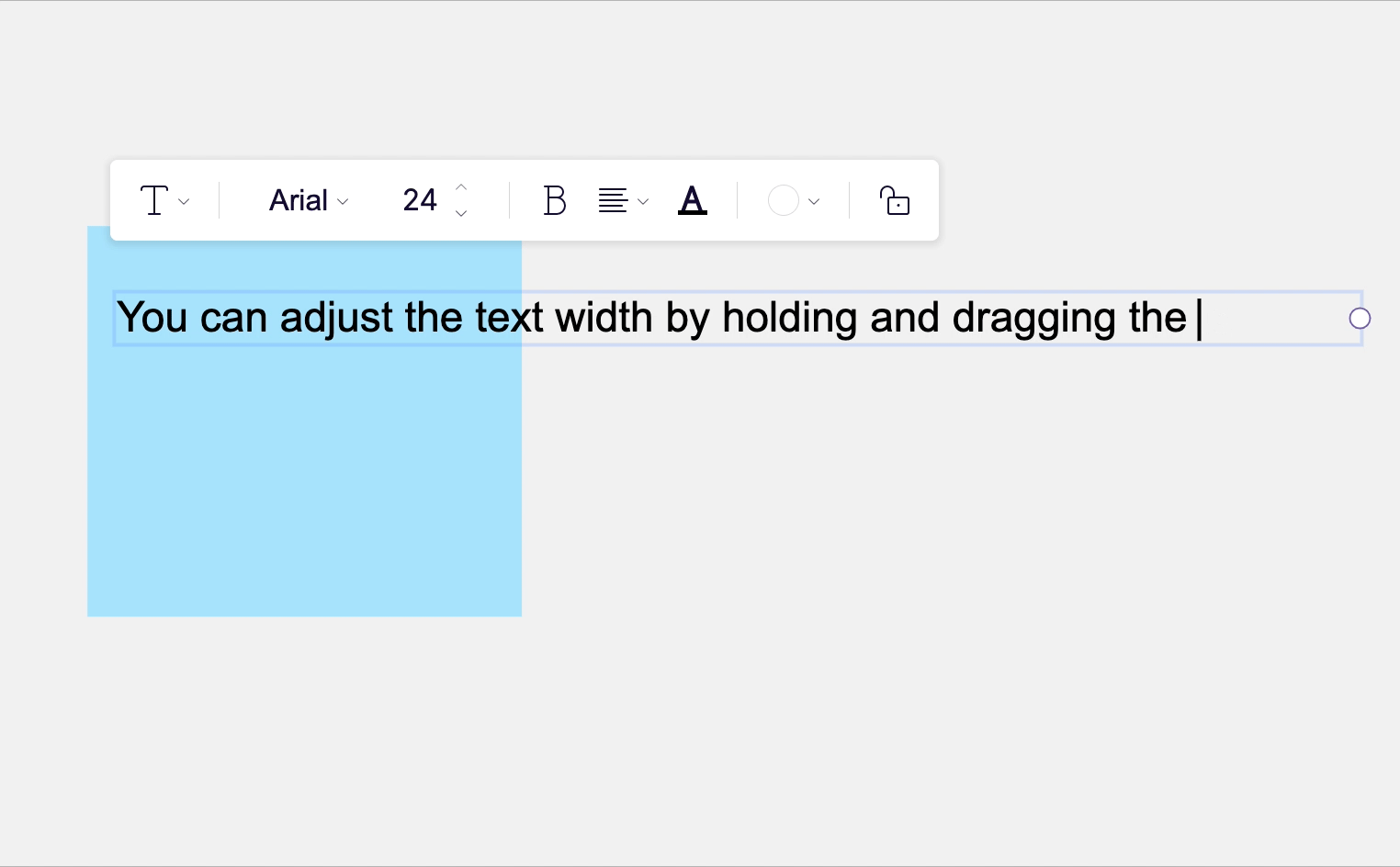
Bring Everyone to Me
- How-To: When collaborating, click "Bring everyone to me" to have others' viewports jump to your cursor.
- Tip: Use this feature to focus your team's attention during presentations or discussions.
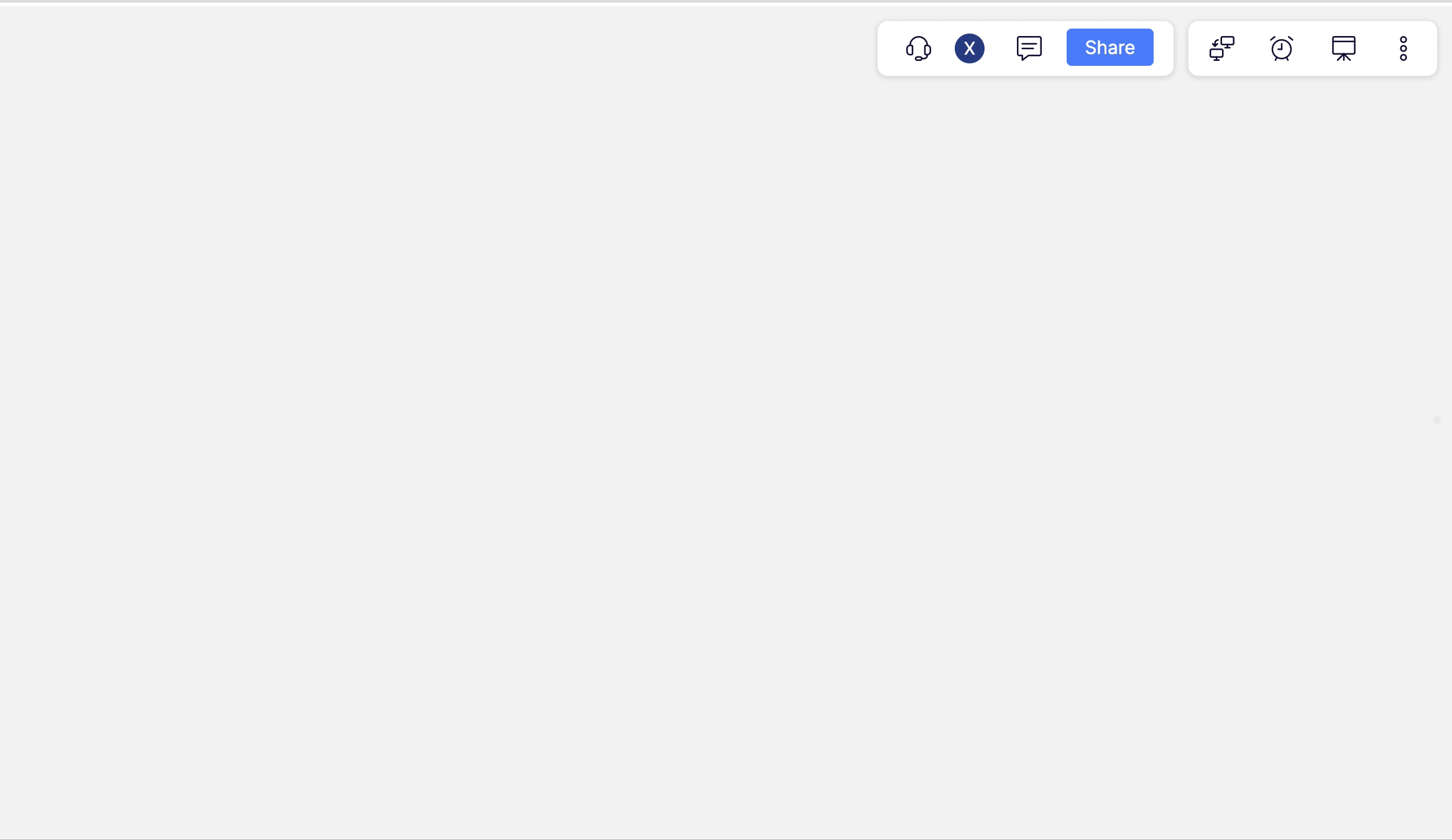
Real-time Timer
- How-To: use the real-time timer to manage the teams collaboration
- Tip: it is very useful for brainstorming, set a goal, a time target and focus on one topic.
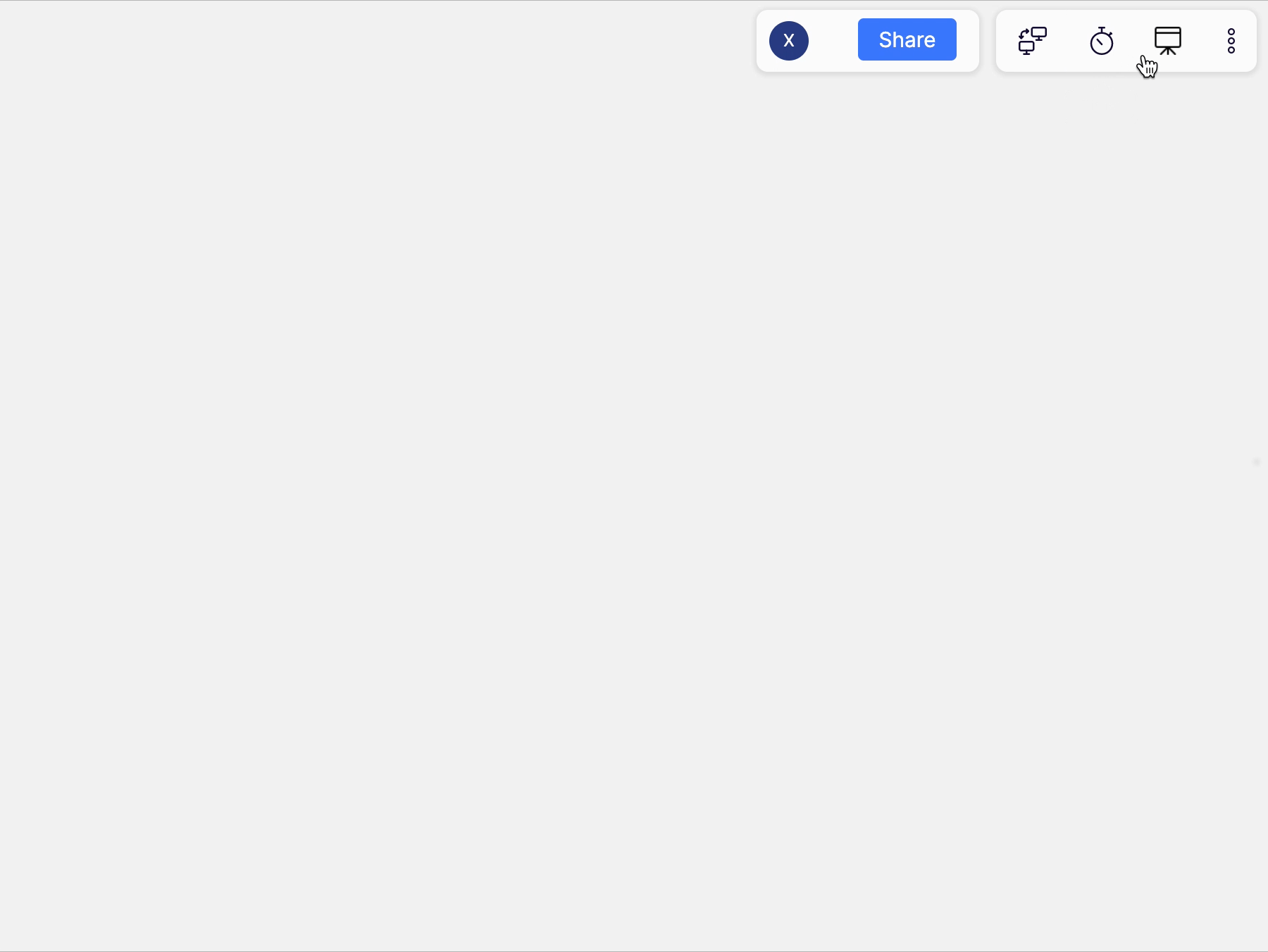
Leveraging BoardX AI
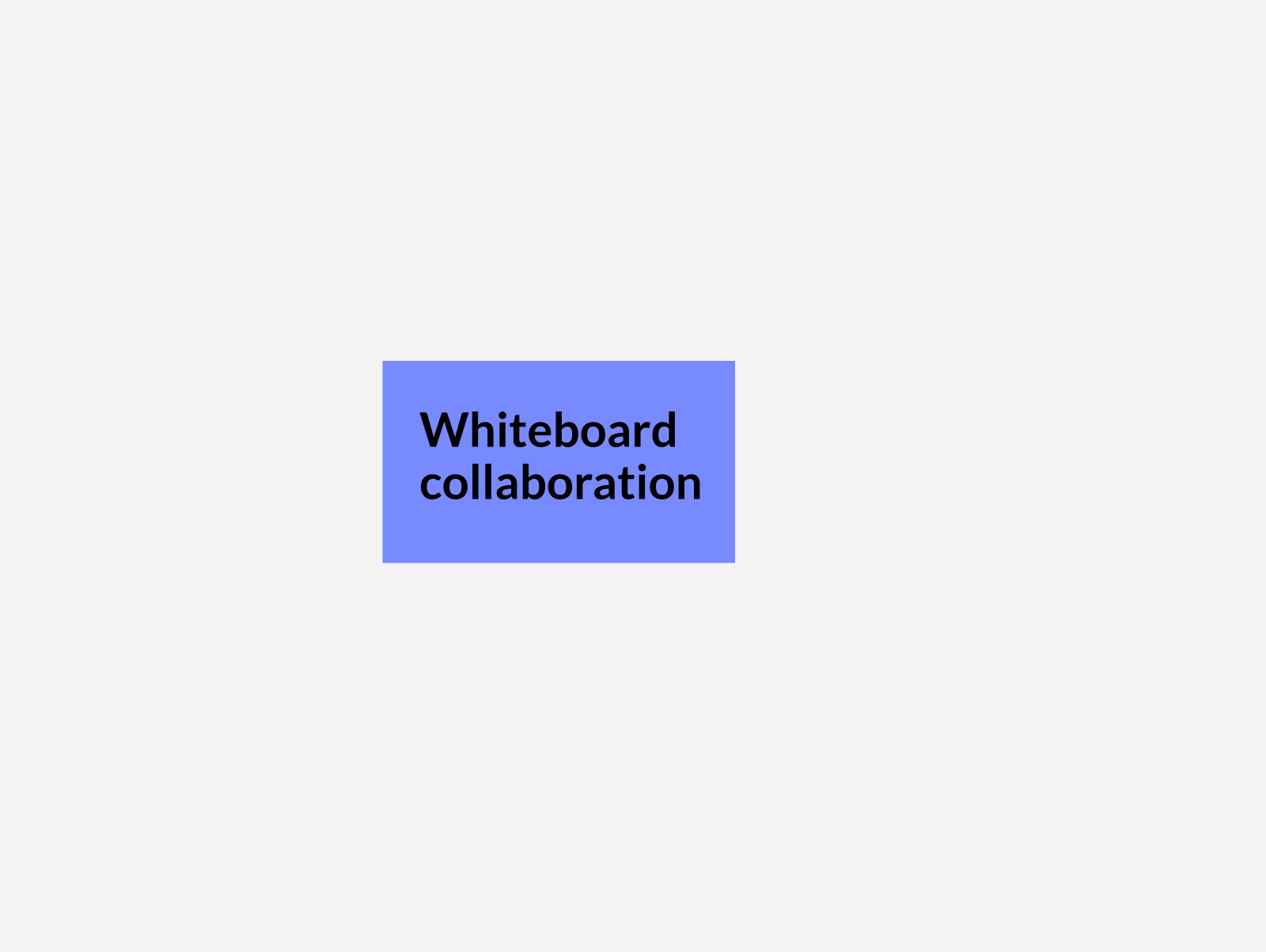
Brainstorming with AI
- How-To: Engage with BoardX AI to brainstorm ideas by simply typing in a prompt or question.
- Tip: Utilize the AI's ability to think outside the box and speed up your ideation process.
Generating Content
- How-To: Ask BoardX AI to help you generate written content that complements your visual elements.
- Tip: This feature is great for creating detailed notes or explanations for your board elements.
Creating Images with AI
- How-To: Use BoardX AI to generate images or visuals that can enhance your board's aesthetic and functionality.
- Tip: Visual aids created by AI can make your boards more engaging and informative.
Increasing Productivity
- How-To: Leverage the full suite of BoardX AI's capabilities to streamline your workflow and get more done efficiently.
- Tip: From automating repetitive tasks to generating complex diagrams, BoardX AI can be your productivity powerhouse.
By integrating BoardX AI into your workflow, you can take your collaborative and creative efforts to the next level. Harness the power of artificial intelligence to foster innovation and efficiency on your boards.
By mastering these basic BoardX features, you’ll be well-equipped to create, navigate, and collaborate on your visual workspace. Happy Boarding!
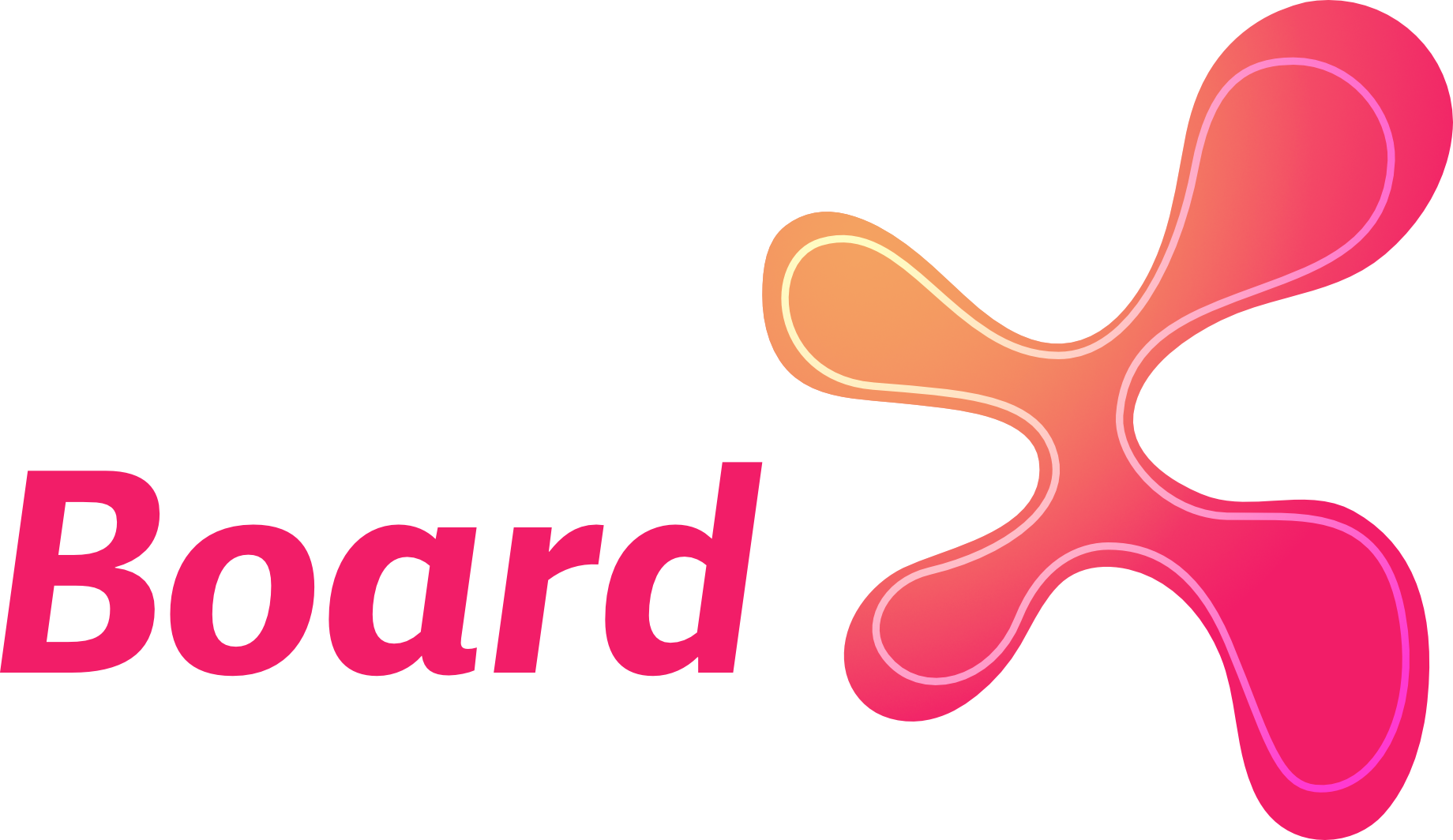

Comments ()